Kubectl Cheat Sheet Series - Part 1
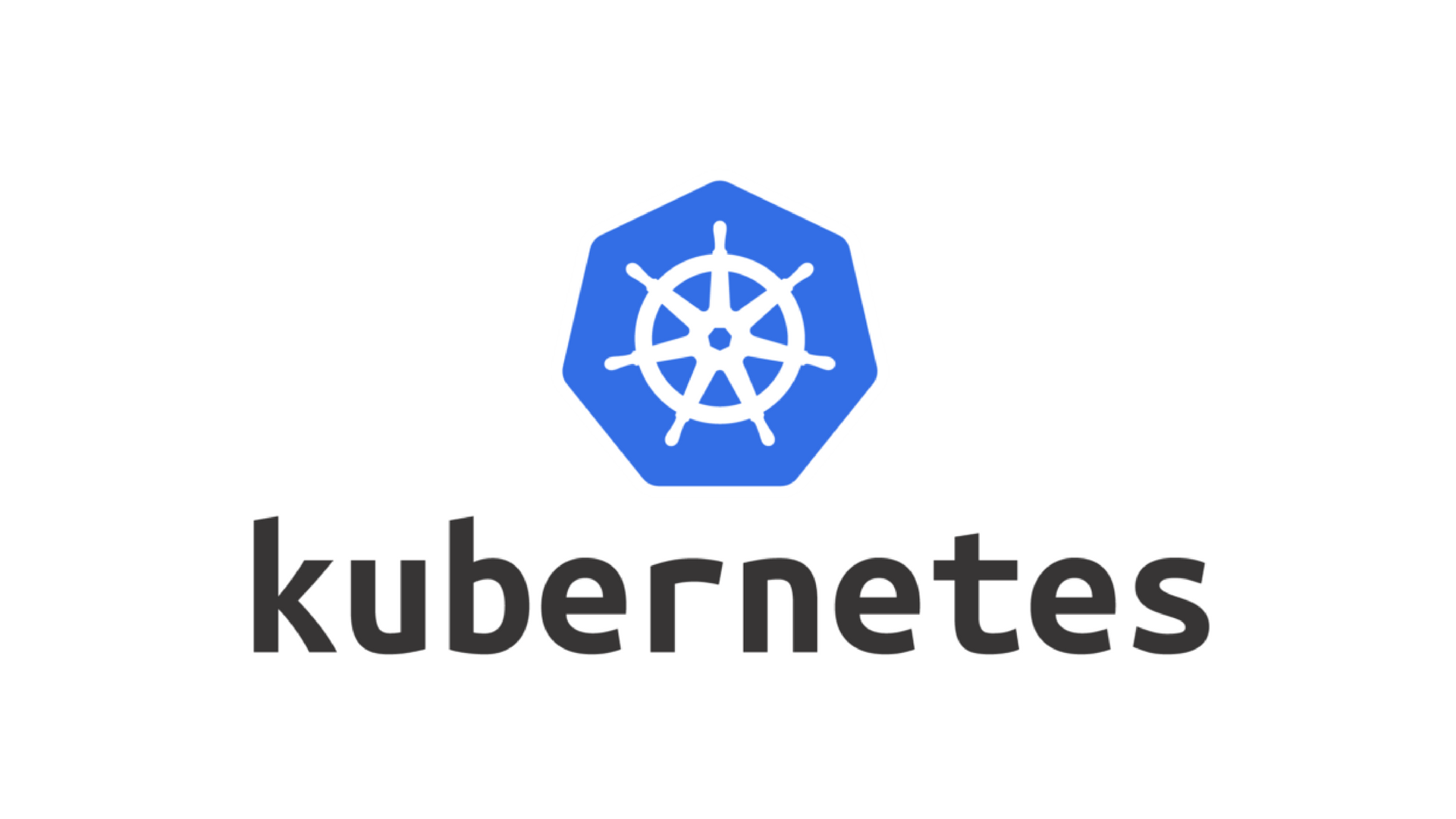
Working with Kubernetes is quite easy, using either a Command Line Interface (CLI) or REST API. in this series, we will be using Kubectl as the kubernetes command line client and we will discover examples how to quickly get started with kubectl and its commands such as get, create, apply, and run.
For this post, I am using AKS (Azure Kubernetes Service) version 1.14.6 and kubectl setup and configured on Azure Cloud Shell.
AKS Documentation: https://docs.microsoft.com/en-us/azure/aks
Azure Cloud Shell: https://docs.microsoft.com/en-us/azure/cloud-shell/overview
Table of contents
- Installing kubectl
1.1 Installing on Ubuntu/Debian
1.2 Installing on Redhat/Centos
1.3 Installing on macOS
1.4 Installing on windows - kubectl and kubernetes version
- kubectl Autocomplete
- Finding objects information
- kubectl create/run/apply
5.1 Kubectl Create/apply
5.2 Kubectl run - View and find resources
6.1 Kubectl Get - Pods/Deployments
6.2 Kubectl Get - Services
6.3 Kubectl Get - Nodes
Installing Kubectl
If you are using Azure Cloud shell to manage your AKS cluster Kubectl should be already installed. if you are planning to use it directly on your machine then follow the below:
Installing on Ubuntu/Debian
sudo apt-get update && sudo apt-get install -y apt-transport-https
curl -s https://packages.cloud.google.com/apt/doc/apt-key.gpg | sudo apt-key add -
echo "deb https://apt.kubernetes.io/ kubernetes-xenial main" | sudo tee -a /etc/apt/sources.list.d/kubernetes.list
sudo apt-get update
sudo apt-get install -y kubectlInstalling on Redhat/CentOS
cat <<EOF > /etc/yum.repos.d/kubernetes.repo
[kubernetes]
name=Kubernetes
baseurl=https://packages.cloud.google.com/yum/repos/kubernetes-el7-x86_64
enabled=1
gpgcheck=1
repo_gpgcheck=1
gpgkey=https://packages.cloud.google.com/yum/doc/yum-key.gpg https://packages.cloud.google.com/yum/doc/rpm-package-key.gpg
EOF
yum install -y kubectlInstalling on macOS
Installing using Curl
#Download Latest release
curl -LO "https://storage.googleapis.com/kubernetes-release/release/$(curl -s https://storage.googleapis.com/kubernetes-release/release/stable.txt)/bin/darwin/amd64/kubectl"
#Make the kubectl binary executable.
chmod +x ./kubectl
#Move the binary in to your PATH.
sudo mv ./kubectl /usr/local/bin/kubectl
#Test to ensure the version you installed is up-to-date:
kubectl version
Installing Using Homebrew
#Run the installation command:
brew install kubectl
# or
brew install kubernetes-cli
#Test to ensure the version you installed is up-to-date:
kubectl versionInstalling on windows
Install Kubectl using Chocolaty Package manager
#To Install Kubectl
choco install kubernetes-cli
#To Upgrade Kubectl
choco upgrade kubernetes-cli
#To Uninstall Kubectl
choco uninstall kubernetes-cliManual download and install
#Find the latest stable release from this link
https://storage.googleapis.com/kubernetes-release/release/stable.txt
#download the latest release the below link replacing the version from the above link(in this example it is "v1.16.0")
https://storage.googleapis.com/kubernetes-release/release/v1.16.0/bin/windows/amd64/kubectl.exe
#Copy the downloaded file to a directory of your choice, then add the directory to the path using the below command.
setx path "%PATH%;C:\path\to\directory\"kubectl and Kubernetes version
Get Kubernetes Version:
mohammed@Azure:~$ kubectl version --short
Client Version: v1.16.0
Server Version: v1.14.6
It shows the kubectl version 1.16.0 and Kubernetes master versions (API Server) version 1.14.6
Get Kubelet version on the nodes:
mohammed@Azure:~$ kubectl get nodes
NAME STATUS ROLES AGE VERSION
aks-agentpool-11763719-0 Ready agent 32d v1.14.6
aks-agentpool-11763719-1 Ready agent 3d7h v1.14.6The version above refers to kubelet version on the nodes.
Back To Topkubectl Autocomplete
In Bash or WSL
# setup autocomplete in bash into the current shell, bash-completion package should be installed first.
source <(kubectl completion bash)
# add autocomplete permanently to your bash shell.
echo "source <(kubectl completion bash)" >> ~/.bashrc Finding objects information
List all supported resource types along with their shortnames
kubectl api-resources -o widekubectl Create/Run/Apply
Kubectl Create/Apply
#Create nginx deployment with a single pod from docker hub registry
kubectl create deployment nginx-deployment --image=nginx
#Create a pod from stdin in yaml format
cat <<EOF | kubectl create -f -
apiVersion: v1
kind: Pod
metadata:
name: busybox-sleep
spec:
containers:
- name: busybox
image: busybox
args:
- sleep
- "1000000"
EOF
#Create multiple pods from stdin in yaml format
cat <<EOF | kubectl apply -f -
apiVersion: v1
kind: Pod
metadata:
name: busybox-sleep
spec:
containers:
- name: busybox
image: busybox
args:
- sleep
- "1000000"
---
apiVersion: v1
kind: Pod
metadata:
name: busybox-sleep-less
spec:
containers:
- name: busybox
image: busybox
args:
- sleep
- "1000"
EOF
# Create a pod from a pod yaml manifest file
kubectl create -f pod.yaml
# Create busybox Pod from github yaml file
kubectl create -f https://raw.githubusercontent.com/mohatb/porthit/master/pod.yaml
#Create an nginx deployment from github yaml file
kubectl apply -f https://raw.githubusercontent.com/mohatb/porthit/master/deployment.yaml
# create resource(s) in all manifest files in dir
kubectl apply -f ./directory/path
Kubectl run
#Create a basic deployment with a single pod
kubectl run nginx --image=nginx
#Create a temp ubuntu pod with bash and will be deleted on exit
kubectl run my-bash --rm --restart=Never -it --image=ubuntu -- bash
#Run nginx deployment with 2 replicas
kubectl run my-nginx --image=nginx --replicas=2
#Run nginx deployment and expose it on port 80 (when --expose is added, the port specified in --port will also be for the service) Also, the created service will have a type of ClusterIP
kubectl run my-nginx --image=nginx --port=80 --expose
#Run nginx deployment and expose service of LoadBalancer Type.
kubectl run my-nginx --image=nginx --replicas=2 --port=80 --expose --service-overrides='{ "spec": { "type": "LoadBalancer" } }'Viewing and finding resources
Kubectl Get - Pods/Deployments
#List everything (pod, services, daemonsets, replicaset, and deployments)
kubectl get all --all-namespaces
#Get pods in default namespace
kubectl get pods -o wide
#Get pods in all namespaces
kubectl get pods --all-namespaces -o wide
#Get specific pod
kubectl get pod mynginx
#Get pods in yaml format
kubectl get pod nginx-deployment-6dc89bb469-j4mzh -o yaml
#Export pod yaml file without currnt cluster information
kubectl get pods nginx-deployment-6dc89bb469-j4mzh -o yaml --export
#Get pods and show their labels
kubectl get pods --show-labels
#Get pods with a specific labels
kubectl get pods -l app=nginx-deployment
#Get Pods without showing their node
kubectl get pods my-nginx --server-print=false
# List pods Sorted by Restart Count
kubectl get pods --sort-by='.status.containerStatuses[0].restartCount'
#List pods and sort them by age (old pods first)
kubectl get pods --sort-by=.metadata.creationTimestamp
#Get pods and sort by nodename
kubectl get po -o wide --sort-by=.spec.nodeName
#For each pod, list whether it containers run on a read-only root filesystem or not
kubectl get pods --all-namespaces -o go-template --template='{{range .items}}{{.metadata.name}}{{"\n"}}{{range .spec.containers}} read-only: {{if .securityContext.readOnlyRootFilesystem}}{{printf "\033[32m%t\033[0m" .securityContext.readOnlyRootFilesystem}} {{else}}{{printf "\033[91m%s\033[0m" "false"}}{{end}} ({{.name}}){{"\n"}}{{end}}{{"\n"}}{{end}}'
#List All Pod Events
kubectl get events --field-selector involvedObject.kind=Pod
#List Events for a specific pod
kubectl get events --field-selector involvedObject.kind=Pod,involvedObject.name=my-nginx --all-namespaces
Kubectl Get - Services
#List all services in the default namespace
kubectl get services
#List services in all namespaces with additional information
kubectl get service --all-namespaces -o wide
#List services sorted by name
kubectl get services --sort-by=.metadata.name
#Get a service with json format
kubectl get myservice hostnames -o json
#Get a service with yaml format
kubectl get myservice hostnames -o json
#List services with custom output
kubectl get service -o=custom-columns=NAME:.metadata.name,IP:.spec.clusterIP,PORT:.spec.ports[*].targetPort,LoadBalancerIP:.status.loadBalancer.ingress[*].ip
#Get all services events
kubectl get events --field-selector involvedObject.kind=Service
kubectl get events --field-selector involvedObject.kind=Service,involvedObject.name=my-nginx --all-namespaces
Kubectl Get - Nodes
#List all nodes wide output
kubectl get nodes -o wide
#List all nodes with labels
kubectl get nodes --show-labels
#List only nodes name
kubectl get nodes --output=jsonpath="{.items[0].metadata.name}"
#List nodes ip addresses
$ kubectl get nodes --output=jsonpath='{range .items[*]}{.status.addresses[?(@.type=="InternalIP")].address} {.spec.podCIDR} {"\n"}{end}'
#List nodes with ExternalIP
kubectl get nodes -o jsonpath='{range .items[*]}{.metadata.name} {.status.addresses[?(@.type=="ExternalIP")].address}{"\n"}'
#List events sorted by timestamp
kubectl get events --sort-by=.metadata.creationTimestamp
#List all nodes events
kubectl get events --field-selector involvedObject.kind=Service,involvedObject.name=my-nginx --all-namespaces
#List events for a specific node
kubectl get events --field-selector involvedObject.kind=Node,involvedObject.name=aks-agentpool-11763719-1
#Get all events that not equal Normal
kubectl get events --field-selector type!=Normal